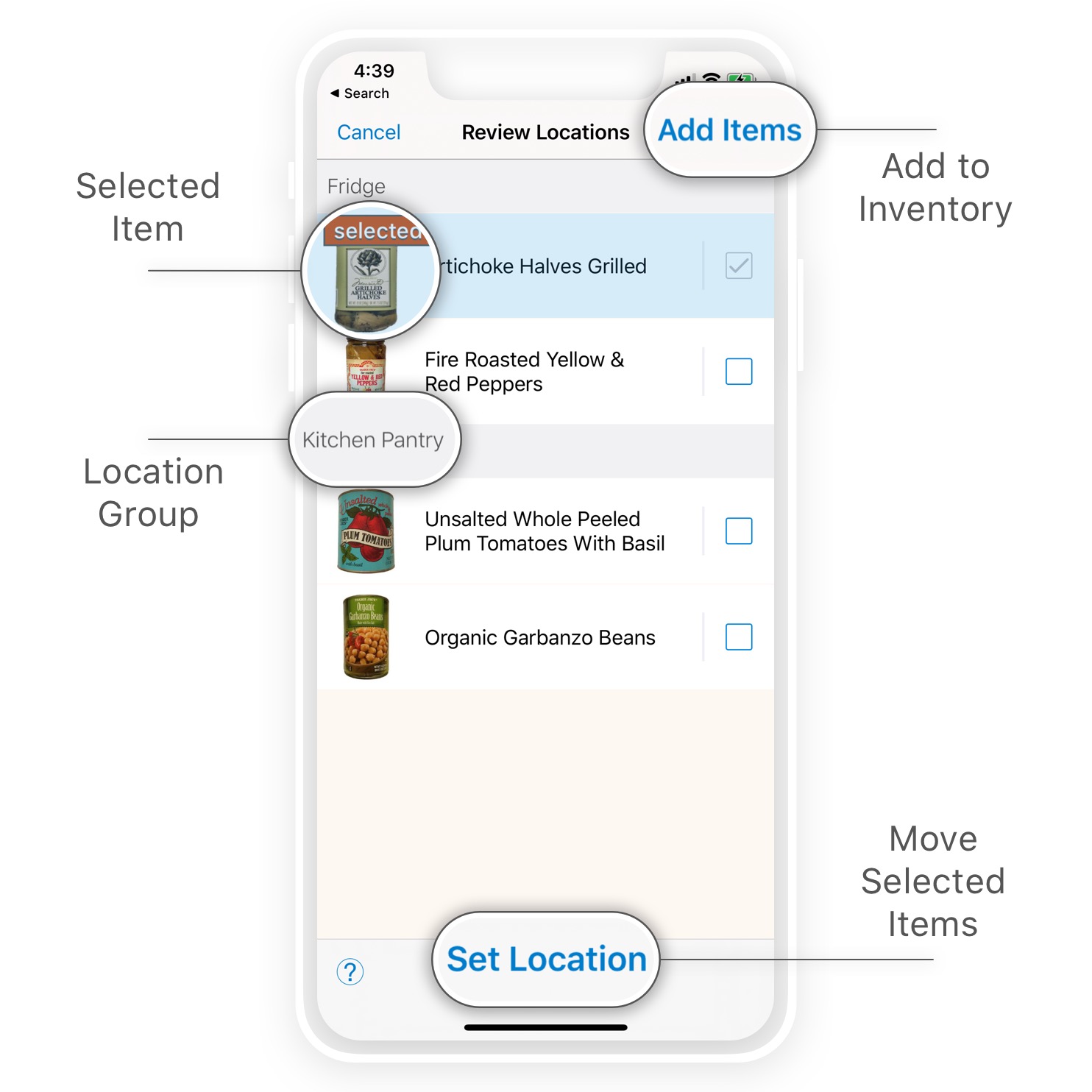Overview
![]()
With Pantry Check you can track up to 200 items for free! If you run out of inventory space, Pantry Check will ask you to upgrade your storage plan before you can add more items.
The Add Items screen is where you scan or look-up items to add to your inventory:
- Tap + in the inventory screen to bring up the add items screen.
- Switch between scan mode and product look-up mode.
- Items are queued at the bottom of the screen.
- Add to Inventory to add all queued items to the inventory.
Scan Mode
The barcode scanner is the default mode:
- Point the camera at a barcode and the item will be queued at the bottom of the screen.
- Swipe the scanner to the right to switch to look-up mode.
- For any unrecognized products Pantry Check will prompt you to take a photo. You can also update the product details and change photos at anytime.
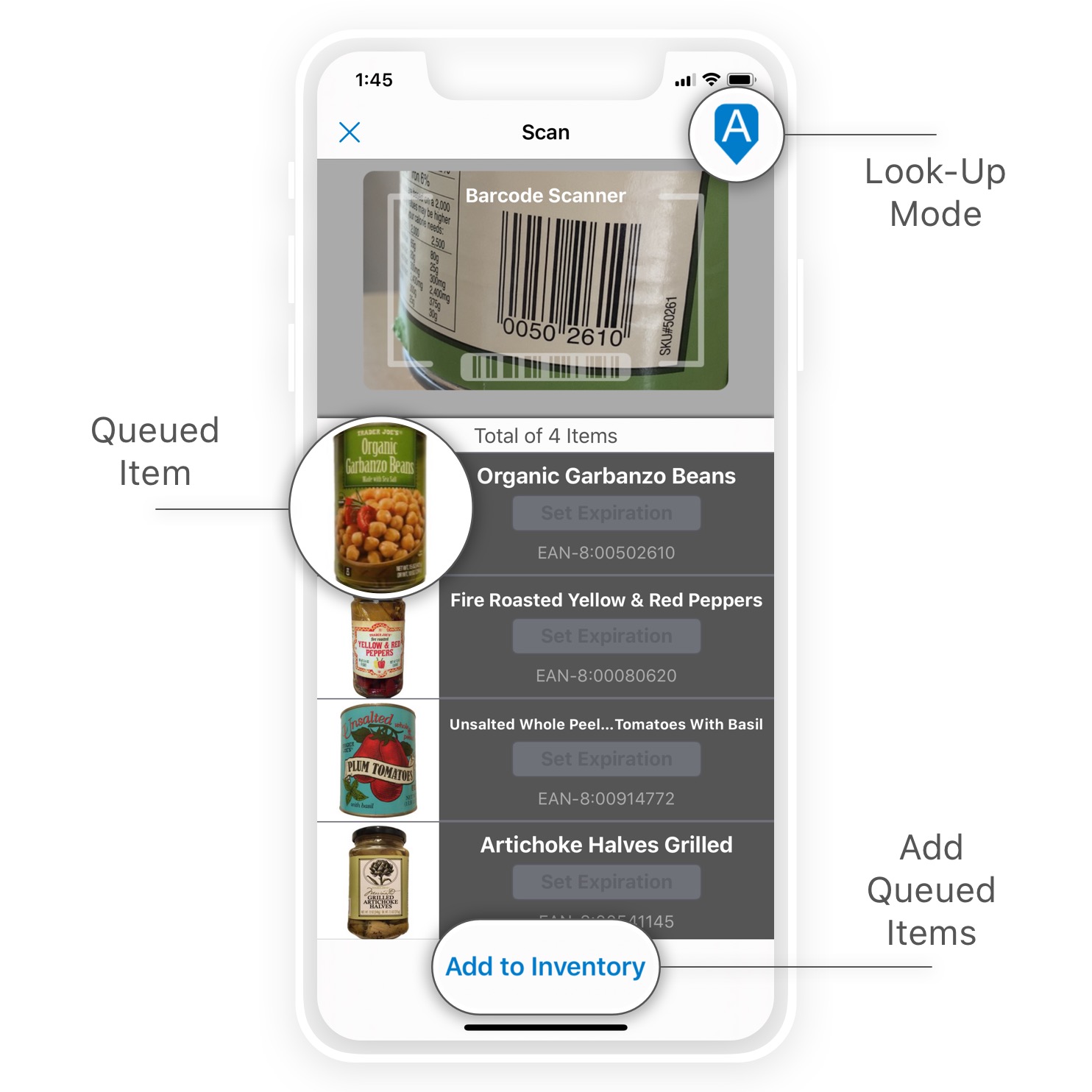
Look-Up Mode
The product look-up mode allows you to search for products by name:
- Search by name, including products without barcode.
- Swipe the search screen to the left to switch to scan mode.
- Tap ‘New’ to the right of the search field to create a custom product entry.
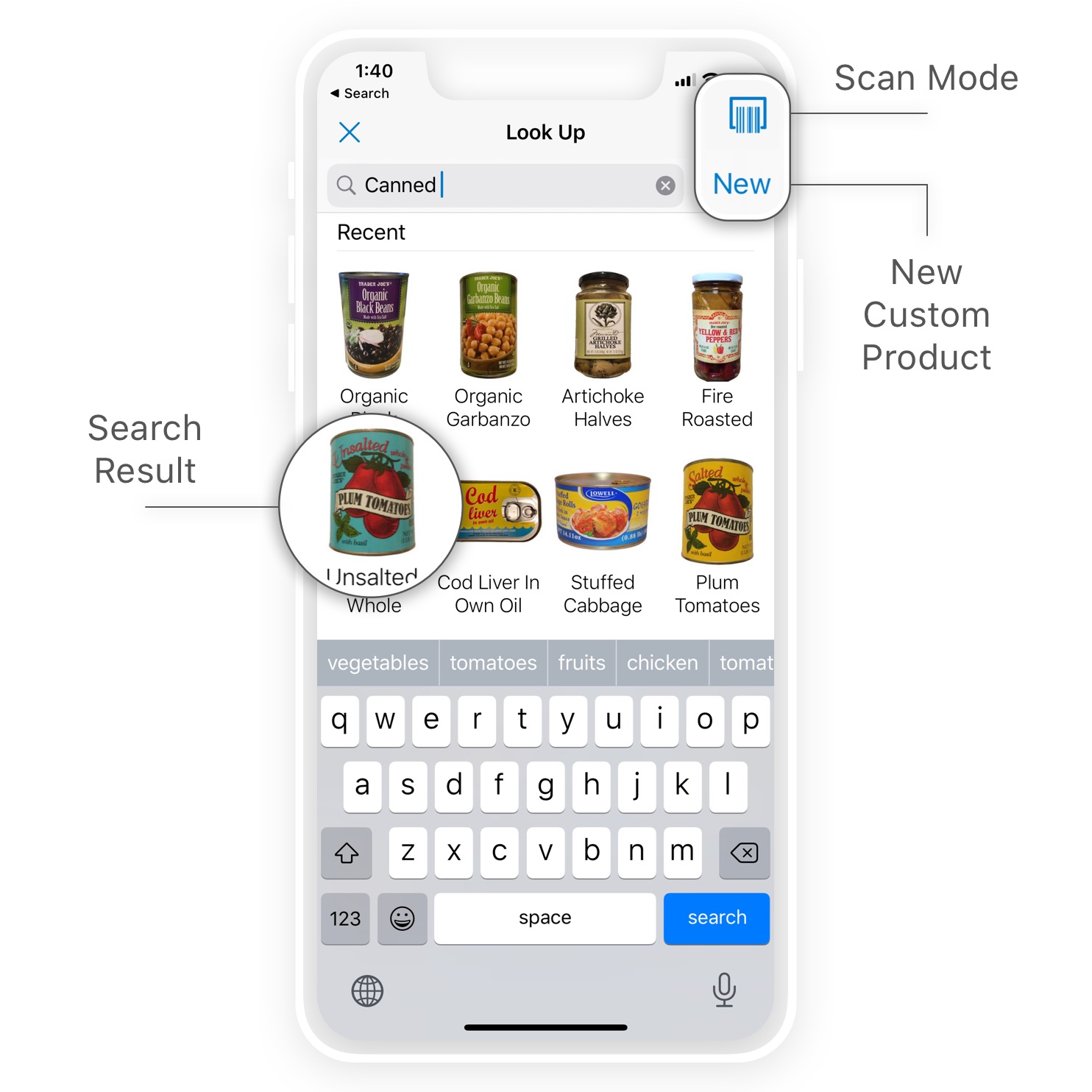
Custom Locations
With custom locations configured, Pantry Check presents a screen to review where items go upon adding the to the inventory.